Moodle Tools and Features for Enhancing Accessibility
Accessible Quizzes
Quiz questions need to be clear and accessible for all learners. Without proper care it is easy to write questions that assistive technologies (such as screen readers) cannot properly interpret creating inaccessible and confusing quizzes.
General Rules
- Avoid abbreviations or all caps
- Avoid using time limits for quizzes
- Use alt text for all images
Specify the Question Type
Multiple Answers are Possible
If multiple answers are possible, clearly indicate in the instructions that "Multiple answers are possible," or "Select all that apply."
Questions that Follow a Prompt
If multiple questions follow a single prompt, indicate this in instructions, e.g., "Use the following prompt for questions 3-7."
Fill-in-the-blank
Indicate in the instructions if the question is fill-in-the-blank, e.g., "Fill in the blank in the following sentence."
Extended Time
Some students may have additional time requirements as part of their academic accommodations with DRES. These directions will walk you through adding more time for a quiz, lesson, or assignment in Moodle.
Add an Override
Open the activity you want to extend time on and select More.
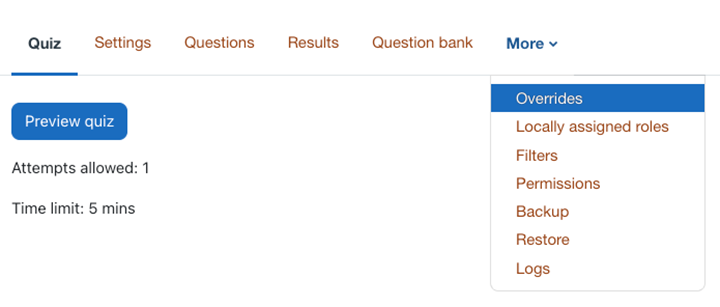
Select Overrides from the drop-down list.
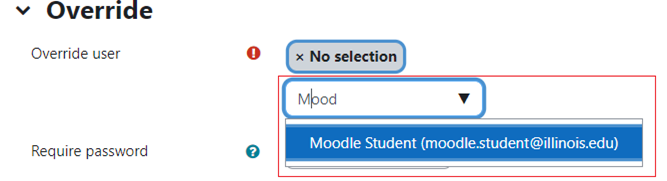
- Click Add Override.
- Select students or groups who need an extension.
- Set the new open and close date, time limit, attempts allowed, and/or required password accordingly.
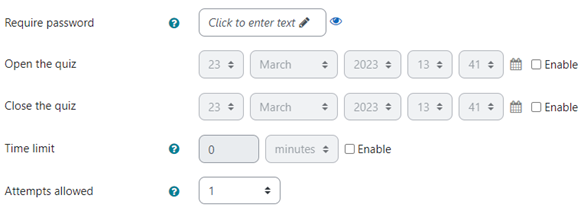
Note: Check the Enable checkboxes for the fields that you would like to override.
Note: Options will vary between activity types.
